Opens the Search panel to find or select features. The identify option (![]() button before the layer name) must be turned on for the layer in the Layers panel for a feature in that layer to be identified.
button before the layer name) must be turned on for the layer in the Layers panel for a feature in that layer to be identified.
Keyboard command: F
Search
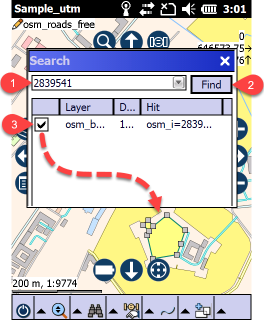
Search panel
1 - Use the Input box to type in the value (with spaces between the values) that you want to search for in the attribute tables of the vector layers in the map. You can use the drop-down the list to retrieve the previous keywords.
2 - Find button: executes the search expression. TopoLynx topoXplore examines full comparison in case of number and partial comparison in case of texts. The result list will contain those records where all of the keywords occur.
3 - Results: this table displays all of the found features
•Header of the results: orders the search records by Layer, Distance and Hit
•Result list: Lists the records the search tool found. You can tap on the row to select the record and pan the map to record's geometry.
•Double tap on the row: selects the record and zooms the map to the extent of the record's geometry
•You can tick the check-box before the result item to select it on the map view
•Layer: the source of the layer
•Dist: distance between the center of the map and the found geometry in current map unit
•Hit: found data field with the cell value