In the TopoLynx topoXplore workspace, the menu bar is a horizontal "bar" anchored to the top of the screen in the Desktop version and it is anchored to the bottom of the screen in the Mobile version. On the left side, it contains the Windows® application menus (e.g. Project, Edit, View...). On the right hand side in the Mobile version it contains the Keyboard button. The toolbar is a horizontal "bar" anchored to the top of the screen under the menu bar, available only in the Desktop version.
Menu bar in the Mobile version
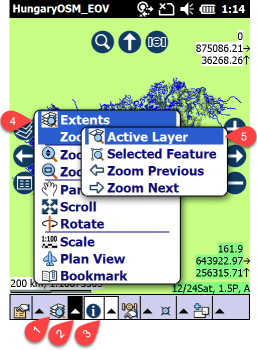
1 - Menu bar with six (6) application menus. Project, View, Query, GNSS, Edit, Tools.
2 - Displays / hides the menu
3 - Active tool
4 - Menu and a selected sub-menu. Defined in the Default.mnu file.
5 - Selected menu item
![]() The font size in the menu can be modified in the device configuration file.
The font size in the menu can be modified in the device configuration file.
Menu and toolbar in the Desktop version
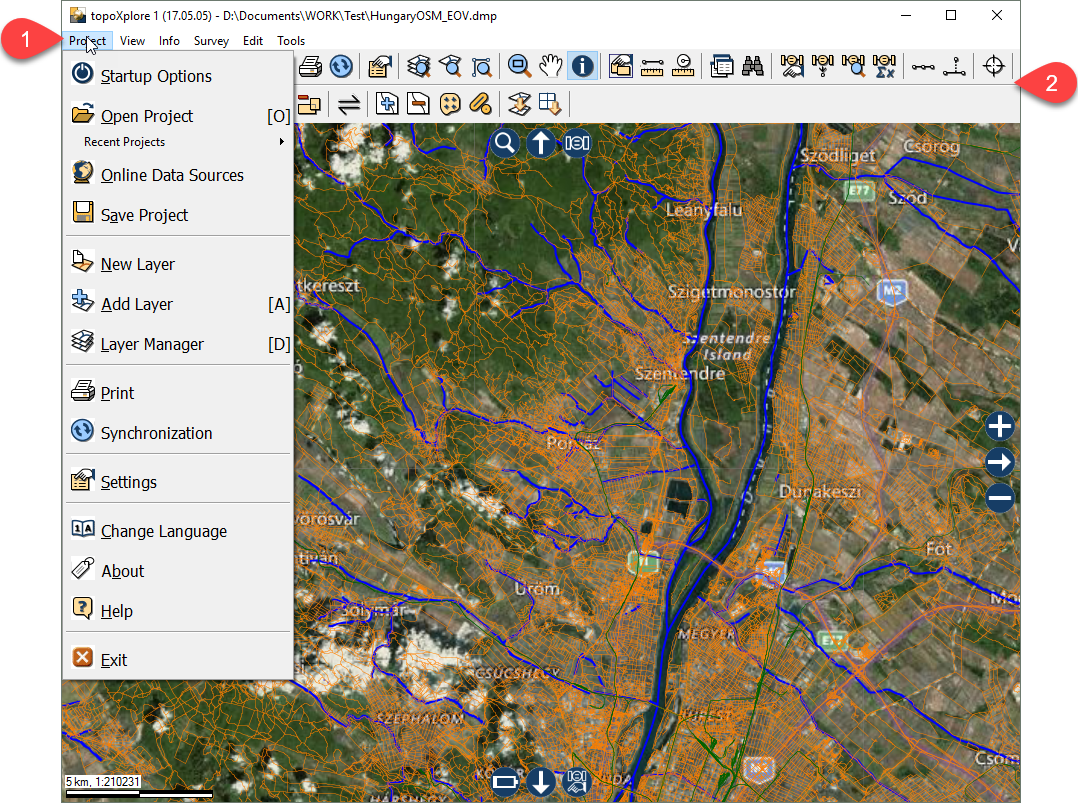
A - Application menus. You can display/hide application menus by clicking on the name (File, Edit, View, Query, GNSS, Tools) of the menu. These six (6) application menus defined in the Default.mnu file.
B - Toolbar. Available only in the Desktop version, it is defined in the Default.tbr file.
C - Menu and a selected sub menu
D - Selected menu item
![]() The default Menu and the Toolbar can be customized by editing tool definitions in the Menu (.MNU) and Toolbar (.TBR) text files. These text files allows you to create or modify a toolbar or menu bar configuration in your favorite text editor (e.g. in Notepad) without the need of any developer application.
The default Menu and the Toolbar can be customized by editing tool definitions in the Menu (.MNU) and Toolbar (.TBR) text files. These text files allows you to create or modify a toolbar or menu bar configuration in your favorite text editor (e.g. in Notepad) without the need of any developer application.