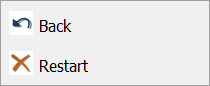Context menus are popup menu that can be accessed by tap and hold / right click with the following commands:
Edit menu
1.![]() Point
Point
If there is no vector feature layer in the project:
![]() - Opens the Insert Point panel
- Opens the Insert Point panel
If there is at least one vector feature layer in the project:
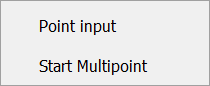
|
|
2.![]() Line,
Line, ![]() Free Line,
Free Line, ![]() Polygon,
Polygon, ![]() Free Polygon,
Free Polygon, ![]() New part
New part
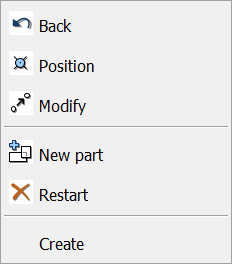
4.![]() Select by line,
Select by line, ![]() Select by polygon,
Select by polygon, ![]() Select by rectangle,
Select by rectangle, ![]() Select by circle
Select by circle
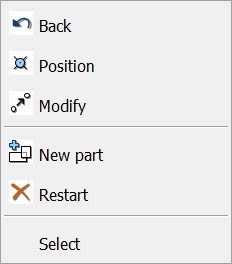
5.![]() Measure,
Measure, ![]() Free measure,
Free measure, ![]() Radius measure
Radius measure
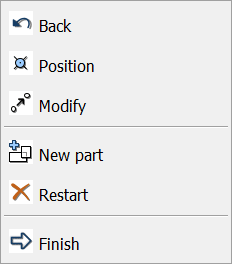
Editing context menu when using Tap and hold / Right click
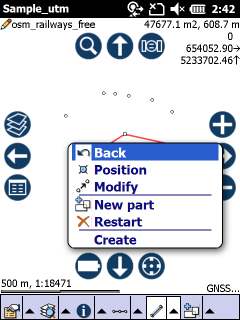
Back: Deletes the last vertex made to a feature (Backspace)
Position: Opens the Insert Point panel or the New vertex panel to add a new vertex into the edited layer
Modify: Opens the Modify panel to modify the angle and length of the last section
New part: Adds new part(s) to the currently edited feature
•in case of area: isle, hole or new part beside the area
•in case of line: multiline
•in case of point: multipoint
![]() The usefulness of the new part feature depends on the selected vector layer format.
The usefulness of the new part feature depends on the selected vector layer format.
Restart: Erases all vertices and editing lines (construction lines) from the map view. Cancels changes to an existing feature’s geometry or cancels capture of a new feature.
Create / Finish / Select: Creates multipoint, line/polyline or polygon/multipolygon feature from vertices. (Opens panel for the related tools) / Finishes the editing of the polyline. (Opens Geometry panel for the Measurement tools). Selects features.