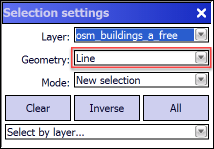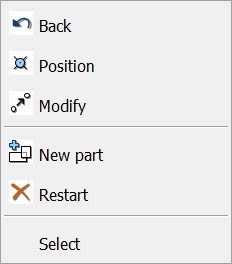Opens the Selection settings panel with Geometry = Line option to select multiply features in a layer. The Select by line button remains active until another tool is activated.
Tap / Left click: adds selection point/vertex on the map at the tapped location
Drag: adds selection point/vertex to the map at the tapped location with crosshairs
Tap and hold / Right click: displays the Context menu to select features by using the Select option in the menu
Selecting features on the map
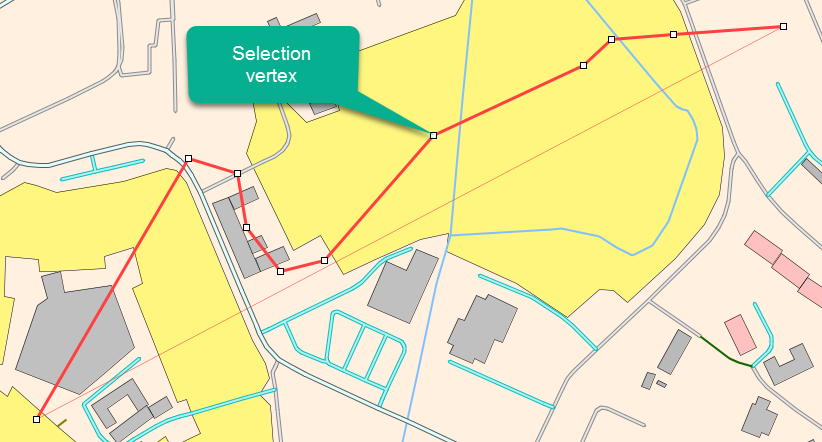
Context menu
|
Undoes the last edit made to a selection |
Opens the New vertex panel |
|
Opens the Modify panel |
|
Activates the multiline feature type for data capture |
|
Undoes all edit made to a feature |
|
Selects the feature |
Using Hotkeys
•Press and hold the Shift key while making a selection to temporarily enter add mode.
•Press and hold the Ctrl key while making a selection to temporarily enter subtract mode.
Select by line