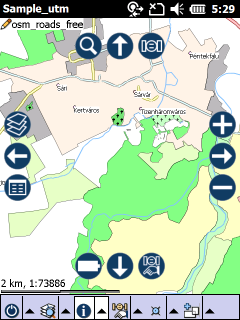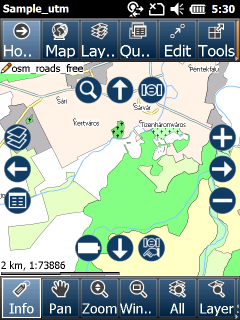The Layout tab contains the following controls:
The Layout tab
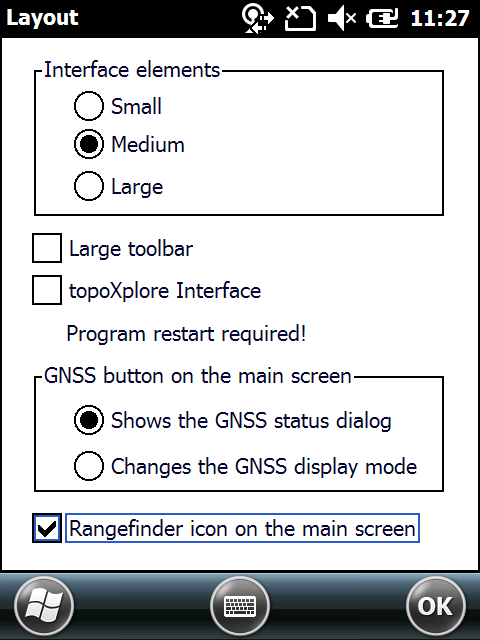
Interface elements: you can choose from three sizes - small, medium and large. In the mobile version this will affect the size of the frame navigation button's and the layer manager's size, in the desktop version it will also affect the size of the menus and other interface elements.
Large toolbar: Switches to an alternative toolbar on PDA-s, developed for controlling capacitive touch screens.
Classic layout: TopoLynx topoXplore uses the Windows API® controls
topoXplore interface: TopoLynx topoXplore uses the TopoLynx GUI controls
GNSS button on the main screen: You can set if you want to reach the GNSS status dialog with one tap from the map view or you want to cycle through the display modes.
Rangefinder icon on the main screen: Places a new icon on the main screen which indicates the status of the laser rangefinder. If the rangefinder has been connected, there will be a ![]() icon displayed, if the software received some data within 3 seconds, a red
icon displayed, if the software received some data within 3 seconds, a red ![]() icon will be displayed.
icon will be displayed.
Received data from the laser rangefinder
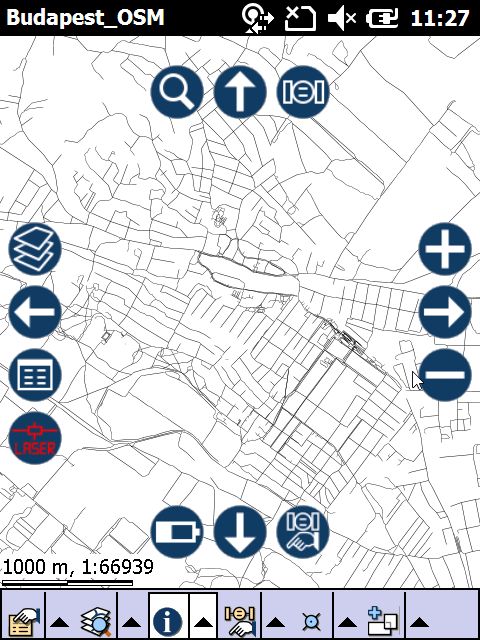
GNSS button on the main screen and the display options
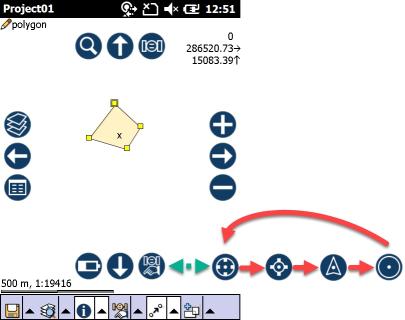
Classic and topoXplore layouts